From Purchasing your charger right though to charing we are here to help
electron FAQs
Failed to scan the MAC address, please try again later
This message will appear when the charger cannot respond to the APP request, and you need to do the following:
Please turn on the Bluetooth on your phone.
Please press the reset button for more than 5 seconds to reset the charger manually.
Charger status error
This message will appear when the charger is offline or not responding, and you need to do the following:
Please check the Wi-Fi signal.
Please check the LED indicator to confirm the charger status according to the manual.
Please press the reset button for more than 5 seconds to reset the charger manually.
Failed to modify network configuration information
This message will appear when the network is a failure, and you need to do the following:
Please check if the Wi-Fi account and password are wrong.
Please press the reset button for more than 5 seconds to reset the charger manually.
Wrong Wi-Fi password, please modify and try again Wi-Fi.
This message will appear when the network is configured, and you need to do the following:
Please change the Wi-Fi network to 2.4G.
Please check the Wi-Fi account and password to check if there is any wrong password.
The device was not found, please try again!
When the network is successfully configured, this message will appear during you connect another charger At the same time, Some functions in the APP can be used commonly, but the RFID card not working.
The solutions: please reset the charger to the factory defaults and reconfigure the network until the "Gateway update successful" appears in the APP. Then you use all the functions of the APP.
Error happened
If you get this message, there may be two situations:
The power load function is turned on in the APP by mistake during the charger without an electric meter or CT, causing the occurrence of this failure.
The solution is: please turn off load balancing in APP the charger failure
Please connect with the nearest installation team or Neutron support team to solve this problem.
How to turn on electron APP pairing mode?
To put the electron charger in APP pairing mode, you can follow these simple steps:
1. Turn off the charger's power supply.
2. Turn the charger back on.
3. The APP pairing mode will activate automatically for around 10 minutes.
4. On your phone's Wi-Fi settings, locate the charger's serial number displayed among the available networks.
You can find the serial number on the side of the charger. For instance, S/N: 10023456778921.
5. Input the default password 'admin123' on the next page.
6. Enter your "PIN", which is included in your charger package or at the back of the instruction manual.
7. Your Neutron charger should now be successfully connected to the APP.
Charging FAQs
What are the differences between AC, DC, and HPC charging for electric vehicles?
The main difference lies in the time required to charge your vehicle's battery. With AC charging, the battery needs to convert the AC power to DC, which can take longer depending on the cable or station used. On the other hand, DC charging is significantly faster. HPC stations, such as our 240KW electron HPC in Europe, offer ultra-fast DC charging, enabling a 70KWh battery to be charged from 10 to 80 percent in just 35 minutes at up to 200 kW charging capacity.
What is the optimal battery charging range for electric vehicles?
To maximize your battery's lifespan, it is recommended to charge it between 10 and 80 percent. Although charging beyond this range is possible, staying within this range can help prolong your battery's life. To make things easier, you can set your charging target to 80 percent in your vehicle's menu, which typically covers most daily driving distances. If you need more range, you can set a higher charging target.
How can I charge my EV at home?
Depending on your EV's model, you can use a standard Type 2 charging cable with a maximum power of 22 kW. For faster, safer, and more convenient charging, you can also consider an electron 7KW home charger, which reduces charging times compared to standard household 3 Pin sockets. The Pod Point Solo 3 Smart Home Charger is another option that offers easy and convenient charging, with a choice of 7 kW or 22 kW (three-phase supply only) and the ability to view, track, and manage your charging via the Pod Point App.
How do I access public charging stations?
As an electron member, you'll have access to our extensive public charging network right after registering. Simply log in with your electron ID on the electron App, register for a tariff, and activate your EV charging cable. From there, you can start charging at any of our public charging stations, which can be easily booked and managed via the electron Charging App. Your monthly billing statement will include all charging processes, which you can receive via the electron App or email.
How can I check my EV's charging status?
To check your EV's current charging status and available range, simply use the electron App on your smartphone or check your EV's built-in display. This will provide you with up-to-date information on your EV's charging progress and available range.